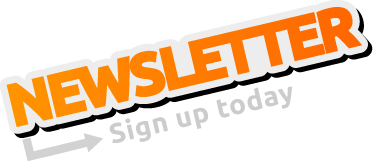REVPI CORE 3 USB PORT NUMBER
-
haziqshmsul
- Posts: 1
- Joined: 20 Sep 2023, 05:55
Hello, I just want to ask for your help regarding the USB Port number. Im trying to connect to a 'Serial in' Node in Node-red where im using the USB Connection on the front of the Revpi Core 3. The problem is when the configuration only shows it to be 'connected' when I chose the "/dev/ttyAMA0". But the problem is that it wont read the serial port data. For context, Im using an external Weighing Scale via RS232 -> Usb connection, and the data would not show up in the debug node neither on the Gauge node. I also tried the /dev/ttyUSB0, /dev/ttyUSB1, /dev/ttyACM0, /dev/ttyACM1. None of this are working. Thank you in advance for the help.
Re: REVPI CORE 3 USB PORT NUMBER
Hello haziqshmsul,
To troubleshoot this issue, you can follow these steps:
Verify that the RS232 cable is securely connected between the weighing scale and the USB-to-Serial adapter. command in the terminal to list connected USB devices. Make sure your adapter is listed.
Look for the appropriate serial port that corresponds to your USB-to-Serial adapter. It might be something like /dev/ttyUSB0, /dev/ttyUSB1, etc. Make note of the correct port.
Ensure that the baud rate and other communication settings in the "Serial in" node match the settings required by your weighing scale (baud rate, data bits, parity, stop bits).
Best Regards,
Ulrich Kouatang Biakoup | Technical Support
To troubleshoot this issue, you can follow these steps:
- Check Hardware Connections:
Verify that the RS232 cable is securely connected between the weighing scale and the USB-to-Serial adapter.
- Check Serial Adapter Driver:
Code: Select all
lsusb- Identify the Correct Serial Port:
Code: Select all
ls /dev/tty*- Node-RED Configuration:
Ensure that the baud rate and other communication settings in the "Serial in" node match the settings required by your weighing scale (baud rate, data bits, parity, stop bits).
- Debugging in Node-RED:
- Check Weighing Scale Configuration:
- Power Cycle and Restart:
- Verify Serial Adapter Compatibility:
- Additional Troubleshooting:
Best Regards,
Ulrich Kouatang Biakoup | Technical Support